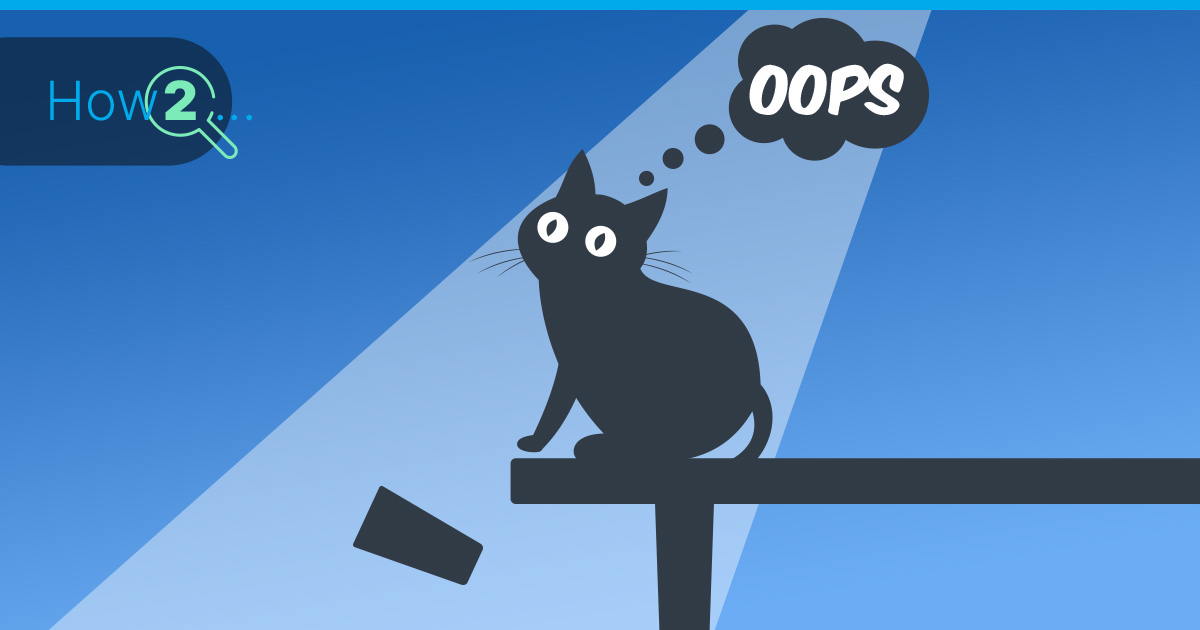
Whether it’s for personal or professional purposes, the ability to send and receive emails efficiently is crucial. However, an unfortunate reality of the email landscape is the presence of spam. This creates the need for spam filters that are not perfect and often mark legitimate emails as spam, causing them to go unnoticed in crowded inboxes or even be filtered out entirely. If you find yourself wondering why your important emails are consistently ending up in spam folders, fear not! This article aims to shed light on this common issue and provide practical tips and strategies to help you prevent your emails from being flagged as spam.
Setting up a PTR Record
A PTR record (short for “pointer”), also known as “reverse DNS record” is basically the counterpart to the A record in a DNS zone.
A normal A record connects an IP address with a Domain name:
Your.domain.com -> 1.2.3.4A PTR record is the counterpart to this, so it connects a domain name with an IP address:
1.2.3.4 -> your.domain.com Setting up a PTR record is the first step to prevent your emails from getting marked as spam.
Setting up such a record is usually done at your server provider because it’s bound to the IP address of the server.
To do so, just login into your providers admin dashboard, look out for “DNS management” or “PTR records” and create one as shown.
If you are a Contabo Customer a PTR record can be easily created in the Customer Control Panel (CCP) under “Control Panel” -> “Reverse DNS Management” and then clicking on the notepad icon next to the IP address, you want to create a PTR record for.
Please note, that you have to change the PTR of the IPv6 address too, if you are using IPv6 additional to IPv4. It will not be harmful to do it anyway, if you are not sure.
This can also be done at your provider’s website or for Contabo Customers in the CCP when clicking on “Add PTR-Record for an IPv6 address”.
Creating a SPF Record
SPF stands for “Sender Policy Framework” and allows the server to determine that it is only allowed to send emails from specific IP addresses. Many e-mail servers consider e-mails from domains without SPF record as spam. Unlike PTR records, SPF records need to be set up at your domain registrar’s admin dashboard or your DNS provider (e.g. Cloudflare) or for Contabo Customers in the CCP under “DNS Zone Management”.
Here is an example for an SPF record:
86400 in TXT “v=spf1 +a +mx ~all” This will allow the IP named in the A record and the mail server named in the MX record to send emails.
If you use one of our webspace packages, please use the following one:
86400 in TXT “v=spf1 +a +mx +include:mail-relay.contabo.net ~all” If you have a specific configuration, we can recommend SPF-Wizard to create the right SPF record for you based on your configuration.
DKIM and DMARC Records
DKIM (DomainKeys Identified Mail) is a mechanism that generates digital signatures for outgoing emails. These signatures allow the recipient to verify the email’s authenticity and ensure it hasn’t been tampered with. DMARC (Domain-based Message Authentication, Reporting and Conformance), on the other hand, combines DKIM and SPF, providing clear instructions for handling emails that do not conform to authentication policies. Implementing DKIM and DMARC significantly reduces the chances of your emails being mistakenly flagged as spam.
You wouldn’t be surprised if I told you that these two records again can be set up in your registrar’s admin dashboard or at the Contabo CCP.
Additionally, the DKIM-Key can be generated within the mail server software itself when providing the domain name. One popular self-hosted mail server is Mailcow Dockerized. Click here if you want to learn more about creating a DKIM-Key inside the mail server software itself.
Here is an example for a DKIM record:
dkim._domainkey IN TXT "v=DKIM1; k=rsa; t=s; s=email; p=..." Here is an example for a DMARC record:
_dmarc IN TXT "v=DMARC1; p=reject; rua=mailto:[email protected]" Avoid Spamming
The last, but most obvious measure to prevent your emails from getting marked as spam is avoid spamming. Spamming refers to the indiscriminate sending of unsolicited bulk emails. To steer clear of this, focus on building a permission-based email list by obtaining explicit consent from recipients. Provide valuable and relevant content that aligns with their interests and maintain a reasonable sending frequency. Be transparent with subject lines, avoiding misleading or deceptive tactics. If you are sending a newsletter always include clear unsubscribe options, promptly honoring recipient preferences. By respecting recipients’ consent, delivering valuable content, and maintaining ethical email practices, you can minimize the chances of your emails being marked as spam.
Testing your Configuration
Here are a few tools you could use to test the DNS Setup (including SMTP Banner, DKIM, DMARC etc.):
MX Toolbox (DNS, SMTP, RBL)
port25.com (DKIM, SPF)
Mail-tester (DKIM, DMARC, SPF)
DMARC Analyzer (DMARC, SPF)
MultiRBL.valli.org (DNSBL, RBL, FCrDNS)